The New Outlook – Smarter or Just Different?
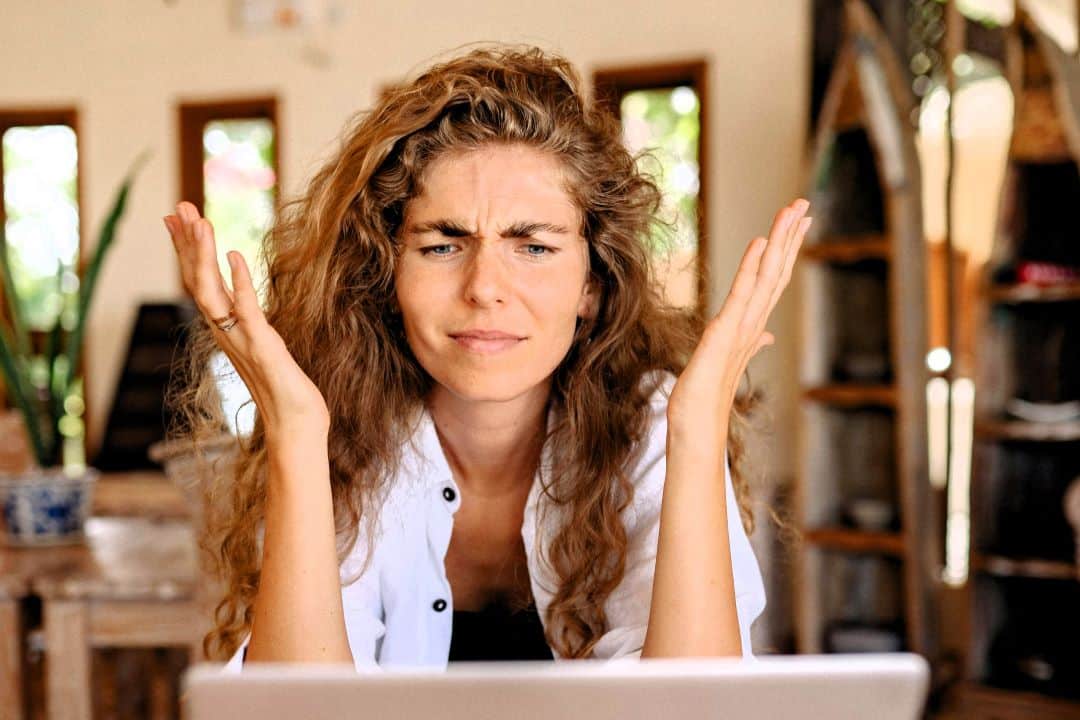
For decades, many of us have relied on Outlook as a trusted companion to manage our emails, meetings, and tasks. So when Microsoft decides to make significant changes, it’s something we can definitely feel in our daily routines.
Like it or not, the new version of Outlook has been on the horizon for some time. Those who have already made the switch will know it offers both new functionality and a more modern design.
Still, many users struggle with the transition, as familiar workflows and habits are disrupted. That’s why we’ll take a closer look at what’s changed — and share our tips for how to make the most of the new Outlook without losing your overview.
1. Emails and Inbox – New Features, Used Wisely
Keeping your inbox under control remains a constant challenge — and with the new Outlook, Microsoft introduces a few new tools designed to help.
One new feature is the ability to pin emails to the top of your inbox, keeping them in view. Simply click the pin icon that appears when you hover over a message.
Another addition is snooze, which lets you temporarily hide an email until a time you choose. Right-click a message and select “Snooze” to make it reappear later.
Our advice: Both tools are handy — but use them with care.
- Pinning a few key emails that need attention later today is fine, but overusing it will quickly clutter your inbox. Move important messages to relevant folders instead.
- Snooze only when an email genuinely becomes relevant later. Don’t use it as a way to avoid difficult or time-consuming mail — in that case, convert it into a planned task instead.
2. Tasks and To Do – Where’s the Full Overview?
If you’ve used Teams and Planner, you may have noticed that for some time the classic Outlook has offered both Tasks and To Do. but in the new Outlook, Tasks is gone — and everything is To Do.
In new Outlook you may still view your tasks outside the To Do app. What used to be the Tasks panel in Mail and Calendar is now called My Day and can be activated from the blue bar at the top.
With this panel you can still drag emails into To Do and drag tasks into your calendar — but unlike in classic Outlook, you now have to choose between different subsets of tasks (e.g., Planned, My Day, Flagged emails) rather than seeing them all together. Tasks are no longer sorted by date either — which makes it harder to get a quick overview.
Further we also miss the very handy Daily Task List view that used to let us view our tasks beneath each calendar day. That’s gone too — but hopefully not forever.
Our advice: Until Microsoft reintroduces a better overview, we suggest:
- Get used to using To Do as your central task manager and experiment with different views.
- If you miss seeing all your tasks by date or below your calendar, stick with classic Outlook for now. You can pin both versions to your taskbar for quick switching.
3. Calendar – Familiar but Simplified
The new Outlook calendar looks cleaner — but it’s also less flexible. Some much-loved features are gone, such as the ability to customize the number of days in your calendar view (up to 12 days) just by selecting them manually (Ctrl + pick dates from the small monthly calendar). The new version only allows reducing the calendar view to fewer than 7 days (Alt + number).
There are positives, though:
- When scheduling a meeting, you can now create a Scheduling Poll so participants can vote on suggested times.
- You can also decline a meeting but keep it visible in your calendar — handy if you might reconsider later.
Our advice: You’ll adjust to the new calendar quickly — and some new features are genuinely useful. But for the best combined view of your appointments and tasks, classic Outlook still wins.
Consider using the new Outlook for daily operations — and the classic version for planning your week.
4. Search – Faster and Smarter
One of the biggest improvements in the new Outlook is search. It’s faster, more accurate — and you can now search for folders when moving emails (finally!).
Also, don’t overlook the Clean Up function. It automatically removes repeated content in long email threads, keeping things tidy.
Our advice: Use the search bar actively and learn the most common shortcuts. One example that can save you time every day: when moving an email, press Ctrl + Shift + V — and now you can even search for the target folder. A real timesaver.
5. Copilot – Your New Digital Assistant
Outlook now comes with a new colleague: Copilot. It works best in the new Outlook and can be a powerful ally — even in the free version.
You can use Copilot to:
- Draft or refine your emails.
- Summarize long emails or documents.
- Suggest meeting times when you type “Let’s meet.”
- Answer questions like, “What are the main points in this report?”
Our advice: Try the free version first — it’s already very capable. If you want to go further, consider upgrading to a full Copilot license.
It’s Not Just About Tools – It’s About Habits
Switching to the new Outlook isn’t just about learning new buttons. It’s about adjusting your habits — and that takes time. Even small workflow changes can feel big, but once they become routine, you’ll find your workday smoother and more focused.
We’re happy to help you with both the technical setup and the practical application — so you don’t just move to a new tool but actually learn to work smarter.
Need more tips on how to make Outlook and Microsoft 365 work for you? Check out our other articles — or reach out for a chat about how we can help you and your team get more out of your workday.
Our job is to make you better at yours!
